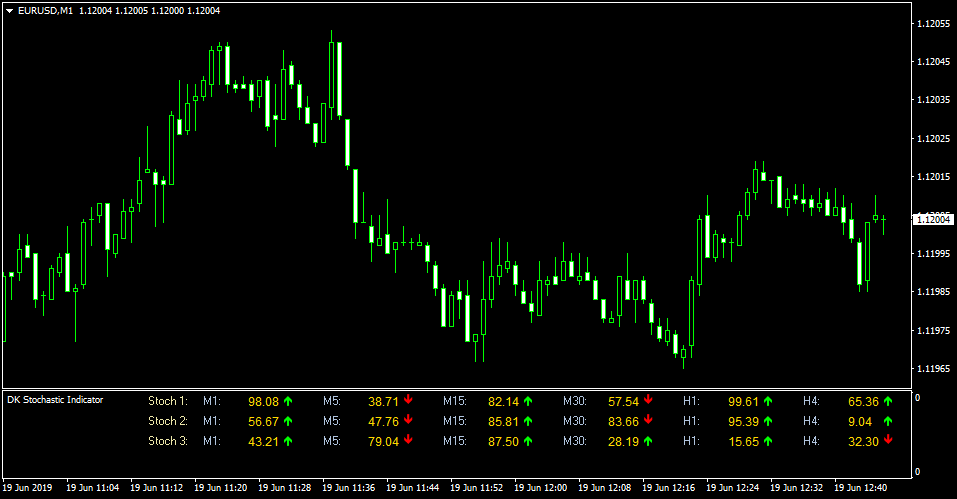The Stochastic Dashboard indicator displays the best Stochastic buy/sell trends for multiple timeframes in one handy to read dashboard.
The indicator displays the Stochastic oscillator trend in the form of buy and sell arrows for M1, M5, M15, M30, H1 and H4 charts.
A buy trend occurs when all arrows ( Stoch 1, Stoch 2, Stoch 3) trade in agreement.
For a buy signal: all arrows must be colored green.
For a sell signal: all arrows must be colored red.
Stay aside when the arrow colors are mixed.
It’s a good idea to check the Stochastic trend on the higher timeframe’s before making a buy/sell decision.
Feel free to experiment with the indicator’s input values.
Free Download
Download the “DK Stochastic Indicator.mq4” MT4 indicator
Example Chart
The EUR/USD M1 chart below displays the Stochastic Dashboard indicator Metatrader 4 forex indicator in action.
Basic Trading Signals
Signals from the Stochastic Dashboard indicator MT4 forex indicator are easy to interpret and goes as follows:
Buy Signal: Open buy trade position when all Stochastic arrows are colored green.
Sell Signal: Open sell trade position when all Stochastic arrows are colored red.
Tip: Check the Stochastic trend on the higher timeframes as well for better trend trading.
Download
Download the “DK Stochastic Indicator.mq4” Metatrader 4 indicator
MT4 Indicator Characteristics
Currency pairs: Any
Platform: Metatrader 4
Type: chart window indicator
Customization options: Variable (3 X percent K, 3 x percent D, 3 x slowing) Width & Style.
Time frames: 1-Minute, 5-Minutes, 15-Minutes, 30-Minutes, 1-Hour, 4-Hours, Daily, Weekly, Monthly
Type: oscillator
Installation
Copy and paste the DK Stochastic Indicator.mq4 indicator into the MQL4 indicators folder of the Metatrader 4 trading platform.
You can access this folder from the top menu as follows:
File > Open Data Folder > MQL4 > Indicators (paste here)