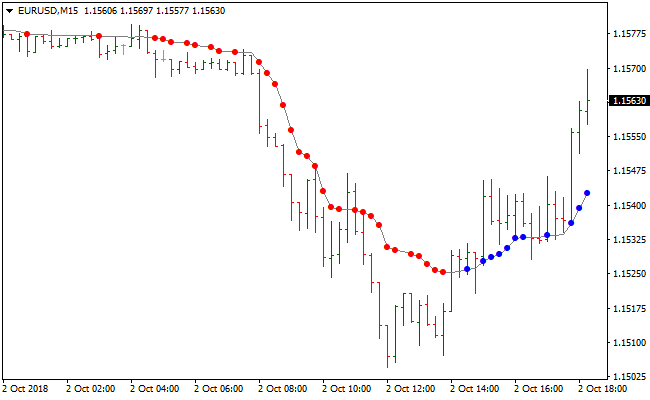The Optimized AMA trend following indicator for MT4 is an optimized version of the original AMA technical forex indicator.
This optimized version draws blue buy and red sell dots on the activity chart.
AMA Buy and sell trading signals are easy to understand, even for absolute beginners:
- A buy signal occurs when the AMA indicator draws blue dots on the MT4 chart
- A sell signal occurs when the AMA indicator draws red dots on the MT4 chart
The Optimized AMA trend following indicator can be used as a stand alone tool or together with other analysis tools.
Scalpers, day traders and swing traders can benefit from the Optimized AMA technical indicator.
The default settings can be changed directly from the indicator’s inputs tab.
Free Download
Download the “ama-optimized-indicator.mq4” MT4 indicator
Example Chart
The EUR/USD 15-Minute chart below displays the Optimized AMA Metatrader 4 Forex indicator in action.
Basic Trading Signals
Signals from the Optimized AMA MT4 forex indicator are easy to interpret and goes as follows:
Buy Signal: Go long when the AMA dot changes color from red to blue (trend up).
Sell Signal: Go short when the AMA dot changes color from blue to red (trend down).
Trade Exit: Close the open buy/sell trade when an opposite signal occurs, or use your own method of trade exit.
Download
Download the “ama-optimized-indicator.mq4” Metatrader 4 indicator
MT4 Indicator Characteristics
Currency pairs: Any
Platform: Metatrader 4
Type: Chart pattern indicator
Customization options: Variable (period AMA, nfast, nslow, G, dK, Price type, Ama trend type) Colors, width & Style.
Time frames: 1-Minute, 5-Minutes, 15-Minutes, 30-Minutes, 1-Hour, 4-Hours, 1-Day, 1-Week, 1-Month
Type: trend
Installation
Copy and paste the ama-optimized-indicator.mq4 into the MQL4 indicators folder of the Metatrader 4 trading platform.
You can access this folder from the top menu as follows:
File > Open Data Folder > MQL4 > Indicators (paste here)