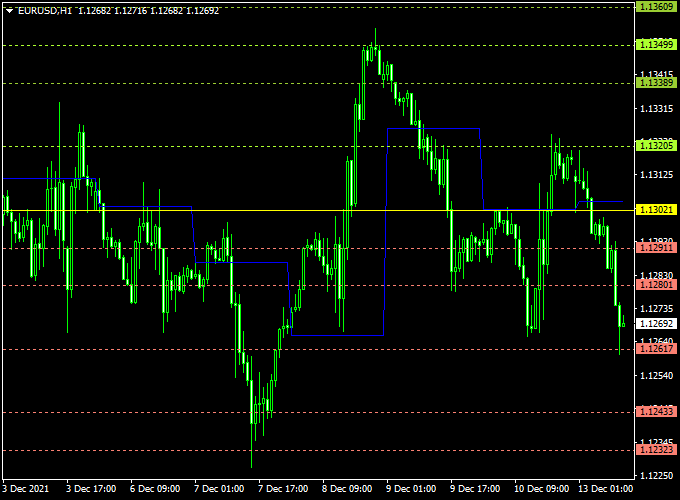The Daily Pivot Points indicator that runs on MT4 is a complete pivot points indicator that comes with daily support and resistance levels.
Daily Pivot Points can be used for both trade entry and exit or to confirm trading signals issued by your favorite trading systems or strategies.
It can also be used as an additional trend filter.
The indicator appears in the main MT4 chart window in the form of the daily pivot point along with support and resistance levels.
The Daily Pivot Points indicator can be mixed together with other Forex indicators for improved performance.
Free Download:
Download the “DailyPivotPoints.mq4” indicator for MT4
Indicator Example Chart (EUR/USD H1)
The example chart below displays the Daily Pivot Points mt4 indicator in action on the trading chart.
Trading Signals (example):
Utilize your own favorite trade entry, stop loss and take profit method to trade with the Daily Pivot Points indicator.
As always, trade in agreement with the overall trend and practice on a demo account first until you fully understand this indicator.
Indicator Specifications & Inputs:
Trading Platform: Developed for Metatrader 4 (MT4)
Currency pairs: Works for any pair
Time frames: Works for any time frame
Input Parameters: Variable (inputs tab), color settings & style
Indicator type: Pivot Point
Repaint? No.
Download Now:
Download the “DailyPivotPoints.mq4” indicator for Metatrader 4
Installation:
Open the Metatrader 4 platform
From the top menu, click on “File”
Then click on “Open Data Folder”
Then double click with your mouse button on “MQL4”
Now double click on “Indicators”
Paste the DailyPivotPoints.mq4 indicator in the Indicators folder.
Finally restart the MT4 platform and attach the indicator to any chart.
How to remove the indicator?
Click with your right mouse button in the chart with the indicator attached onto it.
Select “Indicator List” from the drop down menu.
Select the indicator and press delete.
How to edit the indicator’s inputs and parameters?
Right click with your mouse button in the chart with the indicator attached onto it.
From the drop down menu, click on indicators list.
Select the indicator from the list and press edit.
Now you can edit the indicator.
Finally, press the OK button to save the updated configuration.